Billing Options
Overview
Use the billing options screen to set up either 'third party billing' or 'bill recipient' options. Normally, the shipper will be billed for any shipping charges. Here you can tell the carrier to charge someone else for shipping when appropriate. When this option is turned on, OzLINK will look in either the customer record or sales document for a carrier billing number. If OzLINK can find one in the designated place, that customer will be charged for shipping. If there is no carrier billing number listed then the shipper will be charged as usual.
NOTE: To access this window, first open the Settings menu in OzLINK for UPS, then click Shipping. Make sure a desktop version of QuickBooks is selected as your information source. Click Configure Business Rules. In the new settings window that opens, click the Advanced menu, then click Billing Options.
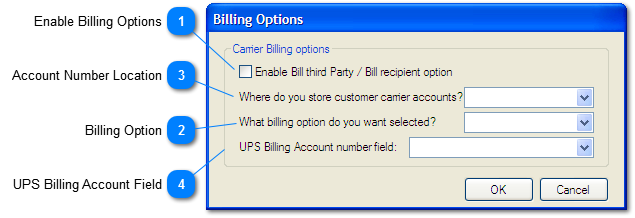
Bill Third Party
Third party billing will charge a separate party (neither the shipper nor receiver) for the shipping charges. This is often used in drop shipping situations, when the shipper is sending packages on behalf of a manufacturer/seller. In that case, the manufacturer/seller would pay for the shipping charges. The third party must have a billing account set up with UPS. OzLINK will use the 'Bill To' address in QuickBooks as the billing address in your carrier software.
Bill Recipient
Bill Recipient will charge the person or company receiving the package for the shipping charges. This is often used if a large company is receiving many packages - it simplifies their shipping payments. The receiving party must have a billing account set up with UPS.

Each party that will be billed for shipping must have a billing account number with the appropriate carriers. This number must be stored in QuickBooks. OzLINK can obtain this number from one of two places in QuickBooks:
This is most useful for customers who will only be billed for some of their shipments. When the billing account is stored in the transaction you will have an opportunity to change it (or remove it) for each shipment.
Choose this option if your customers will be billed for every shipment. Every time OzLINK sees this customer, it will change the billing options. You will still have an opportunity to change your billing manually in your carrier software if a particular shipment requires it.
Choose the appropriate location from the dropdown menu.
If OzLINK cannot find a carrier billing number in the selected area then the shipper will be charged as usual.
If carrier billing account numbers are not currently stored in QuickBooks, please see Add Carrier Billing Accounts to QuickBooks
|

Use this dropdown to select the custom field that is used to hold the UPS Billing Account number in QuickBooks. If you do not have carrier accounts set up in QuickBooks yet, please see: Add Carrier Billing Accounts to QuickBooks
|





